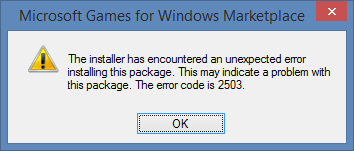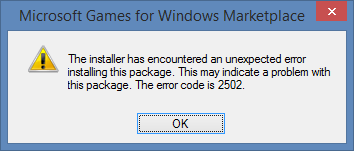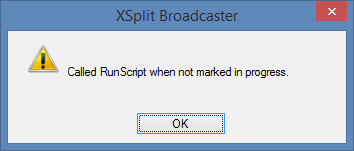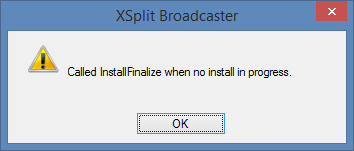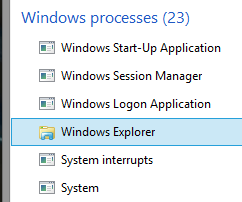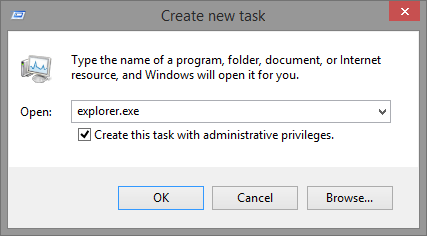윈도우 8.1에서 *.msi설치시 오류시 해결방안
Problem
When you attempt to install or uninstall a program on Windows 8, you may get the following errors:
- The installer has encountered an unexpected error installing this package. This may indicate a problem with this package. The error code is 2503.
- The installer has encountered an unexpected error installing this package. This may indicate a problem with this package. The error code is 2502.
- Called RunScript when not marked in progress
- Called InstallFinalize when no install in progress.
This has been tested with Microsoft Games for Windows Live (GFWL) and XSplit Broadcaster but should work with other installers/uninstallers that have the same problem.
Solution 1 (uninstalling)
In order to uninstall a program with this issue, you need to identify the .msi file that it uses.
- Press the Windows key + R to bring up the Run dialog.
- Type in C:\Windows\Installer and press Enter.
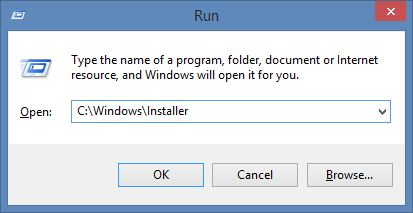
- Right click in a blank space and click View -> Details.
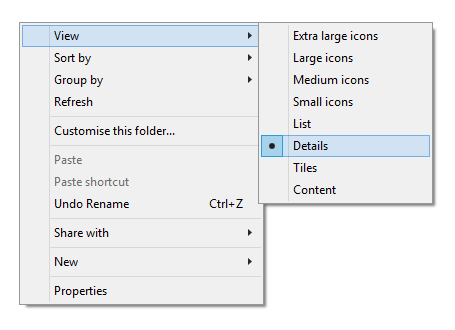
- In the Details view, there are columns. Right click anywhere on the column bar and click More…
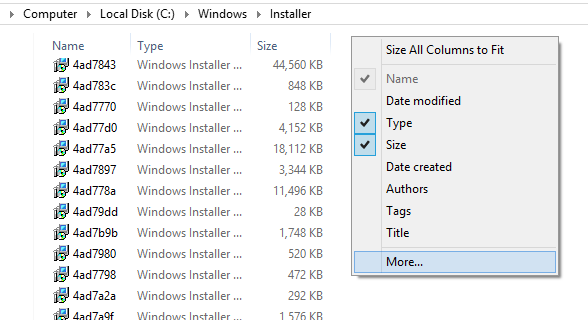
- In the list, find Subject. Check it and click OK.
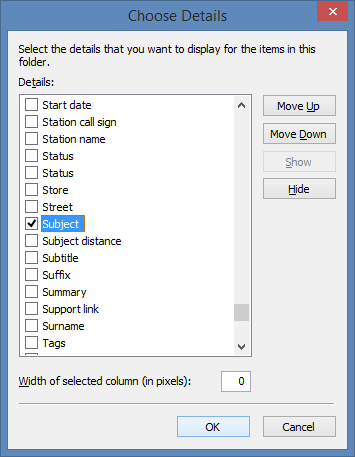
- Click the Subject column to sort the program names in alphabetical order. You should be able to identify which file is the correct one.
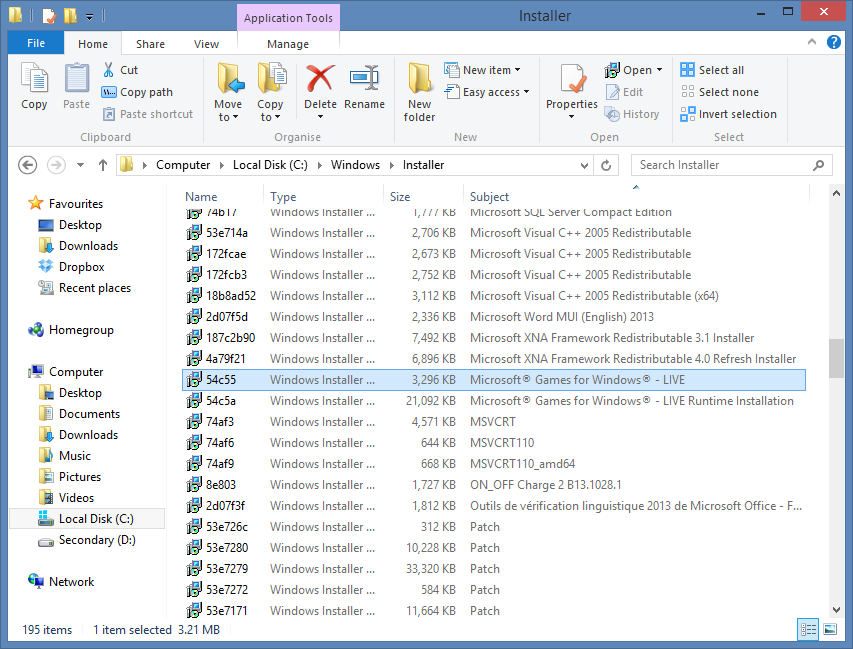
- Open a Command Prompt as administrator.
- Type in C:\Windows\Installer\ followed by the file name of the program you want to uninstall and “.msi”.
In our example, the file is 54c55 so we would type in: C:\Windows\Installer\54c55.msi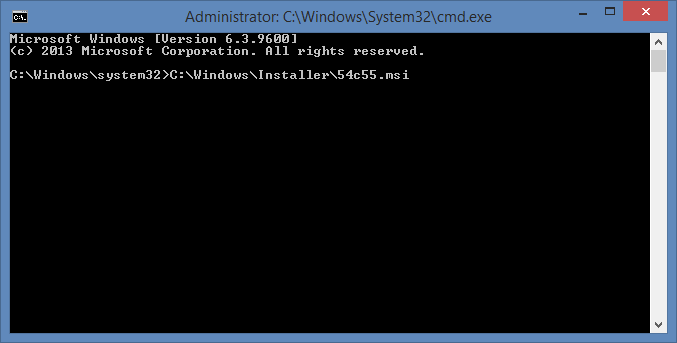
- The uninstaller will now run and should complete successfully. You can close the Command Prompt when you are done.
Solution 2 (installing and uninstalling)
1. Hold Ctrl+Alt and press Esc.
2. Locate “Windows Explorer” under “Windows processes”, now right click on it and click “End task”.
3. Now click on “File” at the top of the window and click “Run new task”.
4. Type “explorer.exe” without the quotes and tick the box labelled “Create this task with administrative privileges” and click “OK”.
You should now be able to install/uninstall without getting the error.
explorer.exe파일을 실행할때 관리자 권한으로 실행해야 된다.
'IT > 윈도우관련' 카테고리의 다른 글
| 윈도우 kb2903939 업데이트 에러 (0) | 2014.10.20 |
|---|